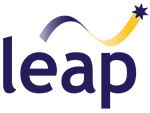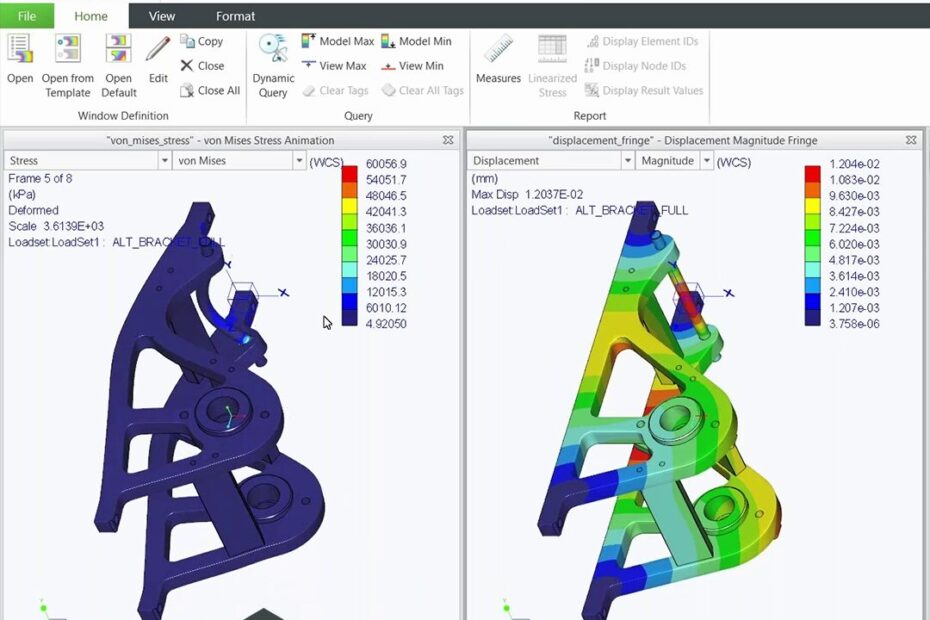Leveraging digital prototypes to gain insights into how your designs function in real-world scenarios is essential for your product development process. Creo’s simulation suite is a fully integrated solution, offering users a seamless experience across various design stages, from conceptualisation to detailed manufacturing. This comprehensive simulation package is embedded within the same user interface as other modelling tools, allowing changes to be easily processed; designers can run simulations whenever modifications are made to their models, streamlining workflows and improving efficiency.
Creo Simulate Elite features structural analysis tools that allow you to evaluate product integrity inside the design phase and within the familiar Creo environment, and is included in the latest Creo subscription bundles (Creo Design Essentials, Creo Design Advanced and Creo Design Advanced Professional). In this article which includes highlights from our recent webinar on the topic, we discuss Creo Simulate Elite’s capabilities, walk you through the installation process, explain the simulation workflow and finally, demonstrate Creo Simulate Elite in action.
To start, Paul O’Shaughnessy, PTC Business Manager at LEAP provides an overview of the various tiers of Creo Simulate and the capabilties of each. Watch the clip below to learn more.
Next, Shafin Kabir, Application Engineer at LEAP walks through the installation process, explaining how to add Creo Simulate Elite to your Creo environment. From logging in to your PTC.com account to access the installers through to verifying that Creo Simulate Elite is installed correctly, Shafin explains it all in the clip below.
Shafin then provides a detailed overview of Creo Simulate Elite’s capabilties and features, explaining exactly what is available within the package, and what additional functionality can be added with the more advanced packages. He then goes on to explain the streamlined simulation workflow from creating the model to defining boundary conditions, assigning materials and running analyses quickly. Key highlights include:
- Various Load and Constraint Options: Mimic real-life conditions effectively, with features like symmetry constraints to reduce computation time.
- Automatic Meshing: Benefit from intelligent automatic meshing with the option to adjust settings as needed, utilising P-element refinement for greater accuracy.
- Geometry Review Tools: Gain insights into the CAD model, identifying bonded versus free surfaces to better interpret results.
- Robust Analysis Tools: Access multiple templates for viewing outputs, including stress, displacement, and strain, along with various plotting formats to enhance understanding of part performance.
Watch the clip below to learn more.
Finally, Arafat Alahi, Application Engineer at LEAP provides a live demonstration of Creo Simulate Elite in the clip below. Arafat works through the simulation workflow using an assembly model, from assigning materials and setting contraints to applying loads and defining the analysis. He then runs the analysis and explains how to access and visualise results, and how to utilise the results to optimise the model.
Watch the clip below to see Creo Simulate Elite in action.
We trust you found this article informative. If you would like any assistance in getting up and running with Creo Simulate Elite, don’t hesitate to reach out to the LEAP team.