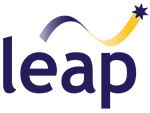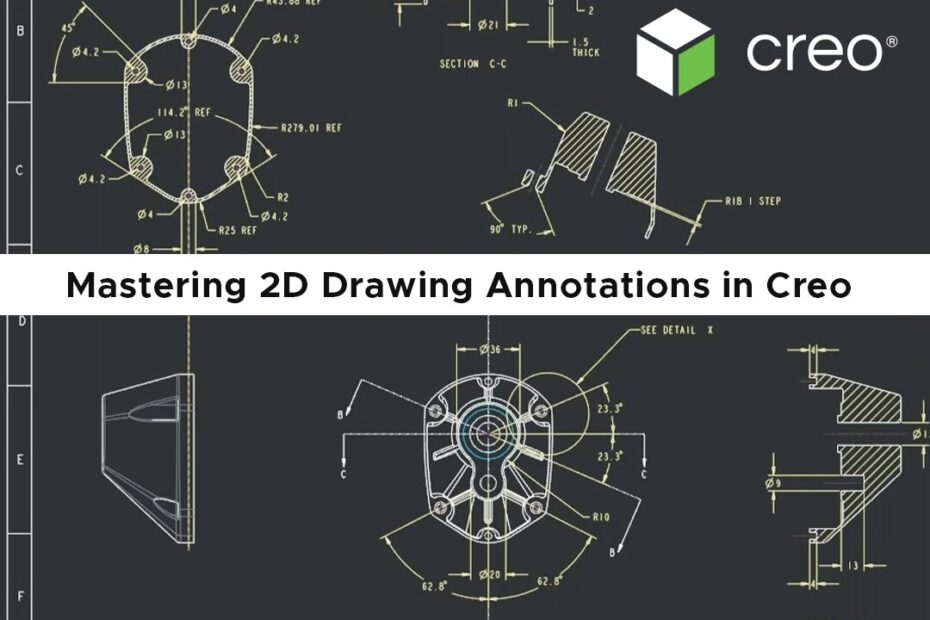As part of our Creo Best-Practices webinar series, Ben Muston, Senior Application Engineer at LEAP recently took a deep dive into the fundamentals of 2D annotations within the Creo Parametric drawing environment. Here we have provided the highlights from this session which will guide you through creating clear, compliant 2D technical drawings with views, dimensions, notes, symbols, and GD&T annotations. Read on to learn how to improve the clarity and manufacturability of your 2D outputs.
To kick things off, Ben explains the different view types available within Creo and how best to utilise them, including:
- Auxiliary Views: Projected perpendicular to selected geometry.
- Detail Views: Magnify a selected area with its own scale.
- Broken Views: Compress long components while maintaining detail.
Ben then goes on to discuss defining and creating view orientations and exploded views and provides a live demonstration of the processes in Creo.
Next, Ben explains the differences between driving and driven dimensions and demonstrates how the ‘Show Model Annotations’ command can be used to retrieve driving dimensions into the drawing. He then discusses the Active Model in drawing, how to switch active models in multi-model drawings and demonstrates how to control which model is referenced for dimensions and how to use model tree filters to assist navigation.
Ben continues, providing an overview of family table instances which allow you to place multiple instances of a part or assembly on the same drawing and can document variations in geometry or parameters.
Then to finish up, Ben explains how to use layers in your 2D drawings to organise geometry, annotations and dimenstions and simplify complex drawings by hiding unnecessary details.
Watch the video below to see both family table instances and layers in action!
We trust you found this information helpful. For more Creo Best Practices articles, or to request specific topics that you would like us to cover in the future, visit our website.
In the meantime, if you require any assistance with your modelling or just have a question about Creo, please reach out to the LEAP PTC team.