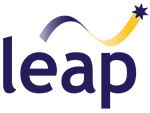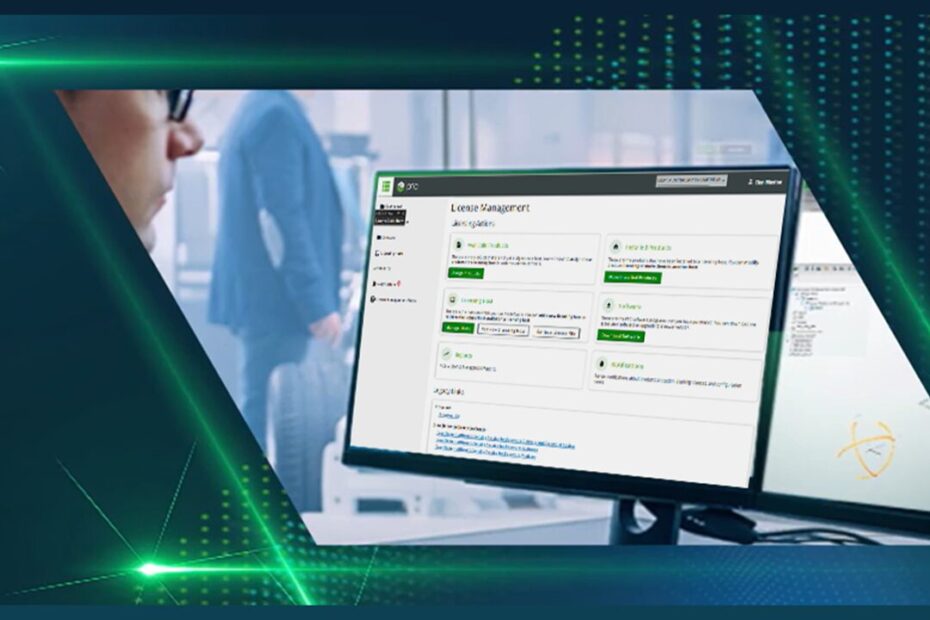PTC has updated its desktop products license management system for applications like Creo, Mathcad, and more — covering both floating and node-locked licenses. In this article we have provided the key takeaways from a recent webinar delivered by Ben Muston, Senior Application Engineer at LEAP who walks through how license administrators can request, retrieve and manage licenses, including host changes, to help ensure an optimal setup for all users within your team.
To watch the whole presentation from creating a PTC.com account through to managing licenses and hosts, start with the video below and the playlist will take you through all of the topics covered. To jump to a specific topic, use the links below.
This article is intended to help you through the process of self-managing your PTC licenses using PTC.com, however LEAP customers having any questions or experiencing licensing issues are encouraged to reach out to LEAP’s technical team for assistance.
Creating a PTC.com Account
Step-by-step guide to creating your PTC.com account and linking it to your company using Customer Number and Service Contract, so you can manage Creo, Mathcad, Windchill Risk & Reliability (R&R), etc licenses fast.
Managing PTC.com Account Privileges
Learn how to be an “Online Supervisor”. Then assign and control PTC.com account roles and permissions for admins and users, ensuring secure, compliant access to Creo/Mathcad/Windchill R&R etc downloads, licenses, and support.
PTC eSupport Web Interface
Tour the PTC eSupport portal to locate license files and software downloads. See where to manage Creo/Mathcad/Windchill R&R etc entitlements, renewals, and host details.
Reviewing Licensing Hosts
Learn how to see all existing license hosts and server details. Understand host IDs/MAC addresses, node-locked vs floating setups, and how host info drives PTC license assignment.
Retrieving Existing License from Host
Learn how to retrieve and download existing PTC licenses from a licensing host, update server details, and deploy the file.
Adding a New License Host
Learn how to add a new workstation or server as a license host (including for redundancy or home use) by capturing the correct host ID and configuring floating or node-locked PTC desktop licenses.
Assign Licenses to a Host
Learn how to assign individual or bulk PTC desktop licenses to a selected host. Learn best practices for grouping modules, migrating to a new license server, and validating availability of Creo/Mathcad/Windchill R&R licenses.
Moving Licenses from a Host
Learn how to move licenses between hosts, including the required cerification process using the licensing management platform on PTC.com.
Removing Licenses from a Host
Learn how to safely deinstall and remove PTC licenses from a host to keep records clean and compliant to licensing agreement.
License Borrowing
Learn how to enable and manage license borrowing so users can run Creo/Mathcad/Windchill R&R offline.
We trust you found this information helpful. If you require any assistance with managing your PTC licenses, please reach out to the LEAP PTC team.