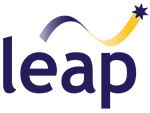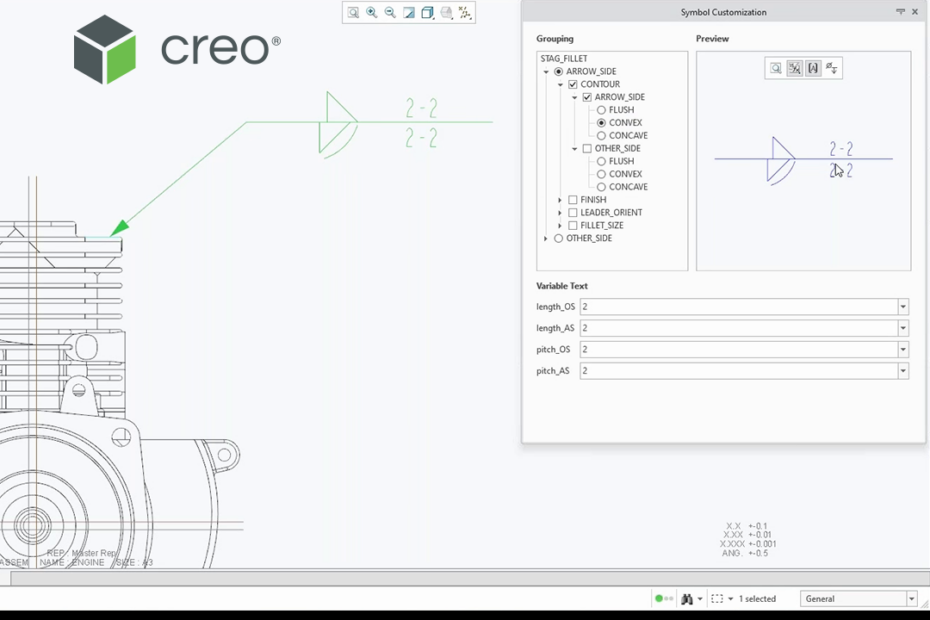Creo provides automated annotation features that enhance productivity and improve accuracy in the design and documentation processes. By reducing the manual effort associated with annotation tasks and ensuring consistency across models and documentation, these features support a more efficient workflow for engineers and designers. As part of our Creo Best-Practices webinar series, Ben Muston, Senior Application Engineer at LEAP recently covered these features in depth, and here we have summarised the key take aways and provided the video hightlights.
First we take a look at how Creo allows you to create symbols that pull model information, allowing you to embed model parameters into symbol text fields. Ben then explains how you can use repeat regions, rules and attributes to dynamically generate BOMs and hole tables.
Next Ben looks at the more advanced automation features available within Creo to help improve the accuracy and consistency of your annotations.
By creating multi-level or conditional symbols with multiple, variable inputs you can effectively create self-populating templates that draw the relevent data from the model.
Ben then looks at the different output options available and what each is used for, including DXF, PVZ and Recipe Files.
To finish, Ben fires up Creo and provides a live demonstration of Creo’s annotation automation tools. Watch the video below to see them in action!
We trust you found this information helpful. For more Creo Best Practices articles, or to request specific topics that you would like us to cover in the future, visit our website.
In the meantime, if you require any assistance with your modelling or just have a question about Creo, please reach out to the LEAP PTC team.